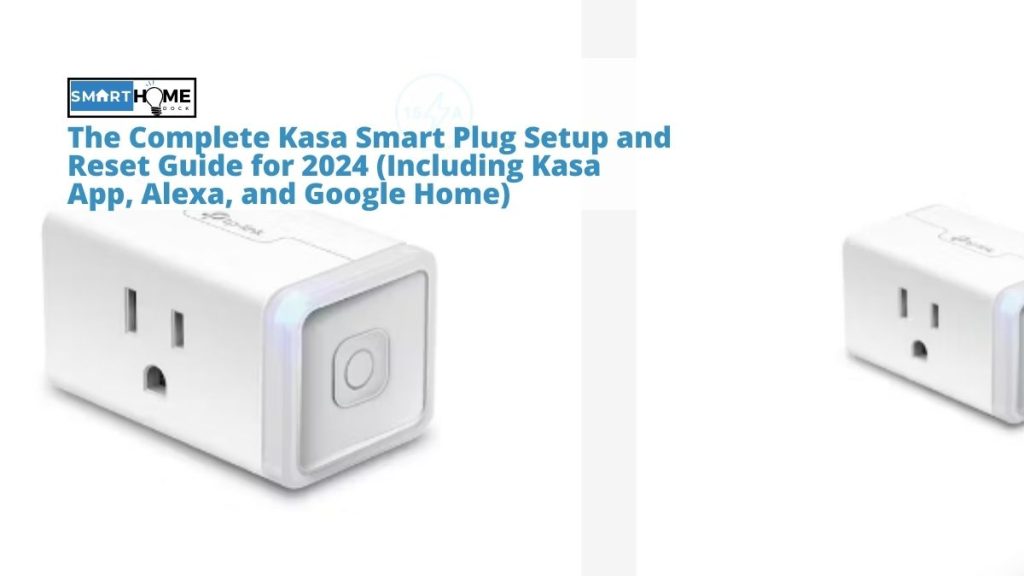This article details The Complete Kasa Smart Plug Setup and Reset Guide for 2024 (Including Kasa App, Alexa, and Google Home)
Smart plugs are useful devices for any smart home. They automate conventional devices such as desk fans, lamps, and any other device connected to a power source.
These plugs add a ton of convenience and let you bring your regular devices online, thus making your home smart. One of the best smart plugs on the market is the TP-Link Kasa Smart Plug.
This smart plug and other TP-Link smart devices can be controlled remotely via the Kasa app. This includes setting and resetting the smart plug.
In this Kasa smart plug setup guide, we will discuss how to set up the smart plug using the Kasa app, including how to reset the plug.
We will also look at how to connect your Kasa smart plug to Alexa and Google Home.
Kasa Smart Plug Setup Via the Kasa App
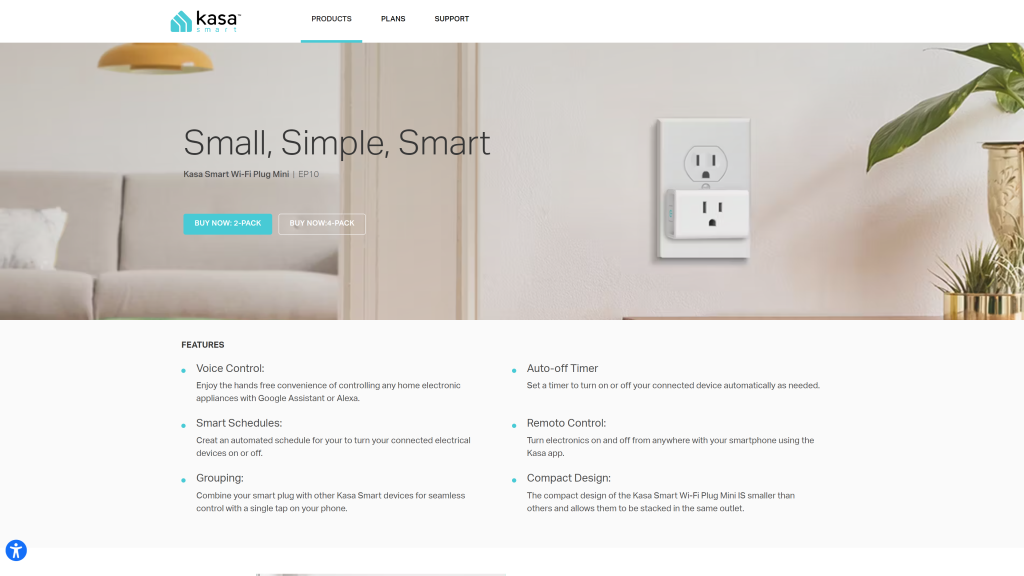
Before you set up your Kasa smart plug, you must first download the Kasa app from the Google Play Store or App Store.
Besides this, you need to connect your smartphone that you are using for the setup to your home WiFi network. And, of course, you should connect your Kasa smart plug to a power source.
If you have done that, follow the steps below to perform Kasa smart plug setup using the Kasa app:
- Open the Kasa app and login to your TP-Link cloud account.
- If the login was successful, add your Kasa smart plug to the Kasa app. You will do so by tapping on the + icon and choosing Add a Device. From here, you select Smart Plug and choose the relevant icon from the listed smart plugs, depending on your model number.
- The next step is to follow the on-screen instructions on the Kasa app to power on your smart plug. You may need the WiFi LED light to blink green or orange. If the light fails to blink, just reset your Kasa smart plug. We explained in a section below how to reset your Kasa smart plug.
- If everything was successful, connect your smartphone to the smart plug WiFi. Please note that there is a difference between iOS and Android as far as this setup is concerned. For Android, Kasa will try to look for your Kasa Cam automatically. The process usually takes about a minute or so. If you are using an iPhone or iPad, you will need to connect to your smart plug manually. In this case, you will go to Settings > WiFi on your phone, connect to your smart plug’s WiFi network, and go back to the Kasa app to complete the setup process. Another thing you should note is that after connecting to the smart plug’s WiFi, you will get a prompt that there is no internet connection. You shouldn’t worry about this; just return to the Kasa app and continue with the next setup process.
- Connect your Kasa smart plug to your home WiFi network. If you can’t trace your home network in the WiFi list, tap on the Join Other Network option and then enter your home network credentials. In this case, you manually key in the SSID and password. After doing this, your Kasa smart plug should be connected to your home network.
- Now is the time to name your smart plug. Just give it a friendlier and more memorable name.
- Besides giving a name to your Kasa smart plug, you can also customize the icon for the plug. You can do so by choosing the Albums icon on your phone, choose it from the list, or just take a photo. You can then tap on the smart plug icon and configure the advanced settings such as Schedule/Timer/Away.
- To complete the process, tap the Settings icon to take you to the Device Settings interface. After that, select Name and Icon to edit the name and icon of your smart plug. You can also tap Device Info to view the basic details about your smart plug.
- Up to this point, your Kasa smart plug setup is complete, and the plug should now be ready for use. But if you still encounter challenges, you can reset the device and start afresh.
Kasa Smart Plug Setup with Alexa
Before you can connect your Kasa smart plug to Alexa, make sure that you have installed the Kasa app and have signed in to your TP-Link account.
Also Read, How To Setup A TP Link Extender
It is also important that you have already set up your smart plug via the Kasa app. In other words, your smart plug should be controlled by the Kasa app.
If you have done that, please follow the steps below to connect your Kasa smart plug to Alexa:
- Open the Alexa app on your smartphone and tap on the Home icon in the bottom right corner of the screen. After that, you click on the + icon and choose Add Device.
- Selecting the above option will give you a list of options, so you need to choose Kasa Smart from those choices and just tap Continue.
- The next step is to activate Kasa on Alexa. All you need to do is press ENABLE TO USE, then key in your Kasa account credentials, and finally tap Authorize. When the authorization is successful, the Alexa app will alert you to this note: ‘TP-Link Kasa has been successfully linked’. If you receive that notice, just tap Done to proceed to the next step.
- Next, tap on the DISCOVER DEVICES button. Alexa will then scan and display all the devices linked to your Kasa account. Alternatively, you can use the voice command “Alexa, discover devices” to achieve the same outcome.
- Just beneath the discovered smart plug, there is an option to set up the device. So, you can click on this SET UP DEVICE button and choose a group for the Kasa smart plug, or just skip this step. When you have finished doing that, tap DONE to complete the setup process.
- That is it. You have completed the setup process. What remains is for you to choose the device types and view all gadgets discovered by Alexa. What it means is that you can now control your Kasa smart plug and all other Kasa devices via Alexa. You may want to test with a random voice command to see if the Kasa smart plug setup with Alexa was successful.
How to Connect Kasa Smart Plug to Google Home
Apart from connecting your smart plug to Alexa, you can also link it with Google Home, especially if your smart home runs on the Google ecosystem.
Integrating the Kasa smart plug with Google Home is ideal for smart homeowners who want to control things in their home via voice commands.
The good thing is that the Kasa smart plug will link with Google Home devices without a hub. Follow the steps below to complete the Kasa smart plug setup with Google Home:
- Open the Google Home app on your smartphone or tablet and tap the + icon.
- Next, choose Set up device and wait for a screen to pop up, where you will choose Works with Google.
- Search for Kasa in the search bar and select TP-Link Kasa.
- Now, login to your Kasa account and tap Authorized.
- After that, choose your Kasa smart plug and tap Next.
- Also, choose a home and room for the Kasa plug to complete the process.
- When you go back to the home screen, you will find your plug already connected.
How to Reset the Kasa Smart Plug
Part of the Kasa smart plug setup process includes resetting the device if you encounter problems during the setup or are troubled by other similar issues.
There are two ways in which you can reset your Kasa smart plug: soft reset and factory reset. A soft reset is ideal if your smart plug is misbehaving but seems to connect to WiFi and still shows up in your smart home control system.
It only resets the functionality of your smart plug without erasing any of the associated configuration settings. To perform this type of reset, follow the steps below:
- After connecting your smart plug to a power source, locate the reset button. You might find it on the top side of the smart plug, depending on the model of the device you have.
- Press and hold the reset button for about five seconds.
- Wait for the WiFi LED light to blink green. After that, go to the Kasa app and complete any prompts you may find there. If there are no prompts and your LED light stops blinking, the reset is complete.
A factory reset, on the other hand, involves reverting your smart plug to factory settings. So, you will need to reconfigure your plug once the reset is complete.
This should be your last resort, or when you are changing ownership of the smart plug. Here is how to perform a factory reset on your Kasa smart plug:
- Connect your Kasa smart plug to a power source.
- Next, press and hold the reset button for about 10 seconds.
- Your smart plug’s WiFi LED light should blink amber. If it does so, release the reset button, and your smart plug should go back to factory settings. So, you can then install and configure your smart plug as a new device.
Summing It Up
Kasa smart plugs are a staple for automating your regular home devices without spending too much money. But to be able to use them, you need to set them up using the Kasa app.
The good thing is that you can complete the Kasa smart plug setup by just following the above guide. And if you want more control and convenience using voice commands, you can add your Kasa smart plug to Google Home or Alexa.