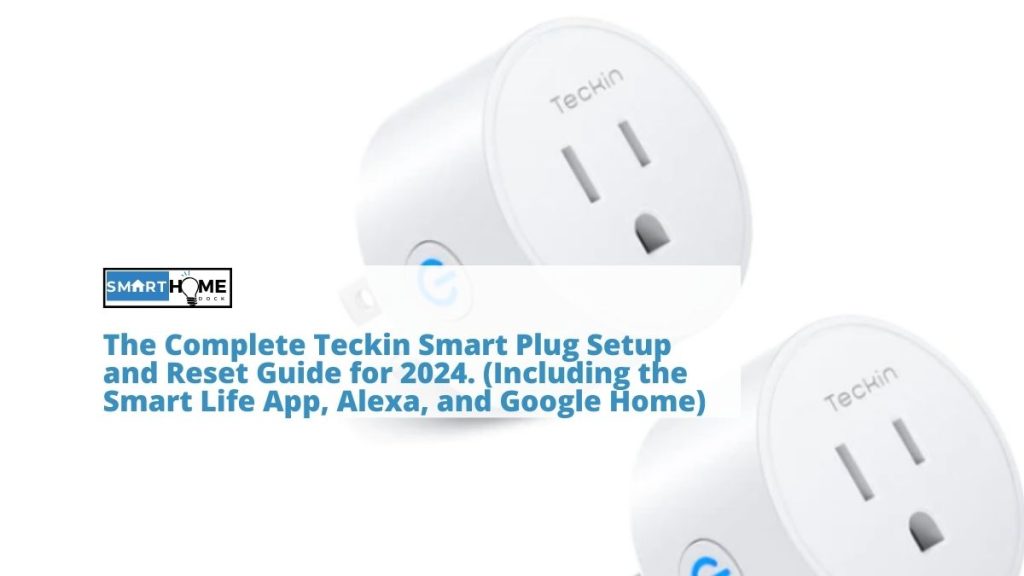This article gives The Complete Teckin Smart Plug Setup and Reset Guide for 2024. (Including the Smart Life App, Alexa, and Google Home)
If you are a smart homeowner or enthusiast, then you will probably appreciate the role of smart plugs. These useful devices are the ultimate tools that can convert your regular devices into smart ones.
On top of this, they allow you to enjoy unmetered access to and coordination of your electronic gadgets. One of the most ingenious smart plugs on the market is Teckin.
This smart plug should be your first choice if you are looking for an Alexa-enabled experience. Apart from this, you can connect this smart plug to your Google ecosystem just as you do for Alexa.
So, if you already have it or are planning to buy it but are confused when it comes to the Teckin smart plug setup process, this article will help you with the process.
You can complete the Teckin smart plug setup process with the help of the Smart Life app. And after setting up the plug, you can connect it to your favorite assistants, such as Alexa and Google Assistant.
This guide will walk you through the process of setting it up and connecting the Technin smart plug with both Alexa and Google Home.
Thereafter, we will look at how to reset the plug just in case you need to experience issues during the setup process. So, let’s get started.
Teckin Smart Plug Setup Using the Smart Life App
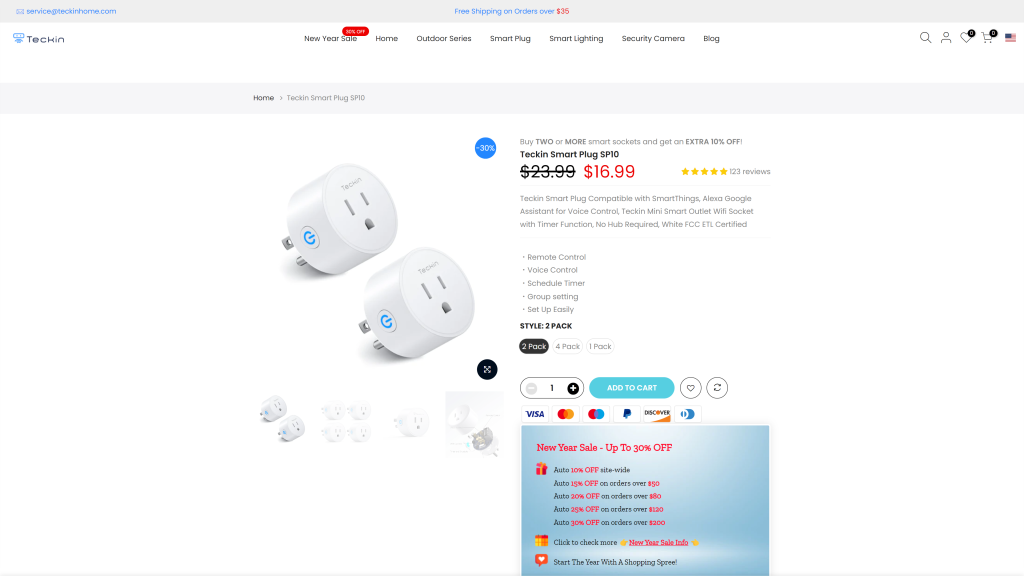
Setting up a Teckin smart plug is straightforward, especially if you have the right apps, such as Smart Life, Google Home, and Alexa apps.
In this section, we will cover how to set up your Teckin smart plug via the Smart Life app. You can do most of the work yourself without the need to involve a technician. Just follow the steps below:
- Download and install the Smart Life app from the Apple App Store or Google Play Store, depending on the mobile device you are using.
- After that, open the app, tap Register or Login, and then follow the on-screen instructions to complete the registration process. But if you already have a Smart Life account, just log in.
- Next, make sure to connect your smart plug to a power source and ensure the LED light is flashing. If that is not the case, just press and hold the power button for a few seconds until the LED light starts flashing again.
- Once you have connected the smart plug to power and ensured that the LED light is flashing, return to the Smart Life app and tap the + icon on the top-right of the screen. Choosing this option will display a list of all the Teckin smart plugs it offers.
- Now, choose the Teckin smart plug you have and enter the login credentials for your WiFi. In this case, you will enter the username and password and press Next. Doing this will take you to the next screen, where it will ask you whether the LED light on your Teckin smart plug is blinking fast or slowly. Under normal circumstances, it should be blinking fast. If that is the case, the tap is fast blinking.
- Finally, wait for the Smart Life app to scan and add your smart plug. When complete, you can give your device a name and tap Done to complete the Teckin smart plug setup process.
- It was as straightforward as that. You can now control your dumb devices plugged into your smart plug with the Smart Life app. If you want more convincing that comes with voice commands, continue reading this guide.
Teckin Smart Plug Setup: Connecting to Alexa
Alexa is one of the most effective voice assistants that offers much convenience when it comes to smart home integration.
This digital assistant can do much more than tell you jokes and play playlists. It can also control your entire house.
So, if you pair it with smart plugs like those from Teckin, you can control most of the things connected to your smart plug via voice commands. All you need to achieve this is to do the Teckin smart plug setup.
The good thing is that the process of integrating your Teckin smart plug with Alexa is quite straightforward.
But you should note that you cannot connect a Teckin smart plug to Alexa without the Smart Life app. So, if you already have the app on your smartphone and have completed the above Teckin smart plug setup process, then you can now connect it to Alexa.
All you have to do is follow the precise steps as stipulated below:
- First, you need to install the Alexa app on your mobile device. If you already have it, then it is great; move on to the next step.
- Now, open the Alexa app and search for the Home button on the left corner of the screen. After you find it, tap it.
- Select Smart Home and scroll down towards the bottom of the app. Here, you will find the Smart Home Skills option. If you have found it, tap it.
- The next step is to activate your smart home skills. Just choose Enable smart home skills.
- After that, type Smart Life app in the search bar of your Alexa app.
- Once you have done that, tap the Enable button.
- Now, you will have to authorize the linking by entering the credentials of your Smart Life app. So, when Alexa asks for these credentials, simply type the username and password of your Smart Life app. This will authorize and link it.
- Once you close the link page, the screen will show a pop-up menu for Discover Devices. Here, you need to just tap on the Discover Devices button and then press Done to complete the process.
- After completing the above steps, you will notice a smart home in your Alexa app. It usually goes by the name Smart socket.
Teckin Smart Plug Setup: Connecting it to Google Home
If you are looking for a little support connecting the Teckin smart plug to Google Home, you will find all the answers in this section.
Just note that Teckin smart plugs will only work if connected to a 2.4 GHz WiFi network. So, the main issue that usually arises during the Teckin smart plug setup process is connecting via a 5 GHz WiFi network on your router.
With that in mind, let’s now look at how to connect your Teckin smart plug to Google Home:
The first step is to download and install the Google Home app on your smartphone or tablet.
- Next, open the app on your mobile device and tap on the + icon on the top-left corner of the screen.
- After that, you can then choose Set Up Device > Works with Google.
- Once you have completed the above steps, type Smart Life on the search bar of your mobile device, and then tap on the Smart Life option from the list of results.
- Now, sign in using your Smart Life login credentials, then select Smart Life again and press Link Now.
- To finish the setup process, tap Authorized.
- Your Teckin smart plug is not connected to Google Home, so you can use Google Assistant to control the devices connected to your smart plug.
Teckin Smart Plug Reset
If you find challenges while setting up or using your Teckin smart plug, one of the solutions is to restore it to factory settings. But this should be your final troubleshooting strategy to resolve connectivity-related issues.
But keep in mind that dressing your Teckin smart plug will delete all custom settings. You have to start all over again to configure your device with the Smart Life app.
So, if you experience issues after several trials and troubleshooting, you can reset your smart plug to factory mode.
In most cases, restoring your plug to factory settings will help fix connection problems. It may also help resolve some minor issues that you may have with your plug, for instance, a failed setup process.
With that said, here is how to reset your Teckin smart plug:
- First, ensure that your smart plug is connected to a power source.
- After that, find the reset button on the plug. In this case, the reset button is the power button. If you have found it, simply press and hold the button for about five to ten seconds.
- Wait for the LED light to blink rapidly first, then slowly and steadily. At this point, your device has been reset.
Final Thoughts
Setting up your Teckin smart plug should be a straightforward process. All you need to do is use the Smart Life app on your smartphone.
And if you wish to add more convenience to how you control your smart plug, you can connect it with Alexa and Google Home.
Just follow the above processes to complete these setups. But note that you may encounter challenges if you miss one step or if things are done the wrong way.
Just in case you encounter a challenge during the setup process, you can reset your smart plug and start over again.
But if you are still having challenges setting up a Teckin smart plug or connecting it with Alexa or Home, we recommend that you seek advice and help.
Also Read: How To Setup or Reset Wemo WiFi Smart Plug or Wemo Mini Smart Plug