Here is The Complete Kasa Smart Plug Setup and Reset Guide For 2024. (Including Kasa App, Alexa & Google Home)
You’ve probably heard about those smart plugs. The ones from Eve, Hive, and Philips are similar. However, this cool one from TP-Link is called the Kasa smart wifi plug. It’s more than just your regular plug.
The biggest concern is: “What can the Kasa smart wifi plug do?” Of course, it connects to your wifi, and helps you gain ultimate control of anything plugged into it.
Unfortunately, setting it up can sometimes be complicated, as is the case when you want to reset the Kasa smart plug.
If you’re ready to make your home smart and savvy, this guide on how to set up and reset the Kasa smart plugin 2024 is meant for you.
It’s easy to understand and implement whether using the Kasa App, Alexa, or Google Home. Whether you’re new to this or a smart home pro, we’ve got your back.
Let’s get started and make your Kasa Smart Plug work its magic.
How To Set Up Kasa Smart Plug Using Kasa App
Kasa’s smart gadgets, managed by the Kasa App, make your home smart without any fuss. So, here’s how to connect your TP-Link/ Kasa Smart Plug to your home network.
Before we start:
- Get the Kasa Smart App from the App Store or Google Play and put it on your phone.
- Connect your phone to your home wifi (just the 2.4 GHz one).
- Plug in your Smart Plug. We’ll use the HS110 Kasa Smart Plug as an example.
Now, let’s roll with setting up the Kasa Smart Plug through the Kasa App:
- To begin with, open the Kasa App, log in, or sign up if you’re new (check ‘How to create a TP-Link Cloud Account on Kasa’ if needed).
- Add your Kasa Smart Plug to the Kasa App. Tap ‘+’ and ‘Add a Device,’ choose ‘Smart plug,’ and pick an icon for your model.
- In addition, follow the Kasa app’s guide to turn on the HS110 HS110 Kasa Smart Plug. Wait for the wifi light to blink orange and green.
- If the light doesn’t play nice, reset the HS110HS110 Kasa Smart Plug following the User Guide/Quick Installation Guide.
- Connect your phone to the Kasa Smart Plug wifi. For Android, Kasa usually finds it within a minute. If not, go to your phone’s Settings, check wifi and connect to HS110’s wifi (same for iOS).
- For iOS, go to Settings-> wifi, connect to TP-LINK_Smart Plug_XXXX, and then return to the Kasa app.
Note: If your phone warns about an unsecured wifi network, hit “connect anyway” and keep going.
- Firstly, connect the Kasa smart plug to your home network. If you can’t find your home network, hit “Join Other Network,” enter your home network details, and your smart plug is in.
- Then, give your Kasa smart plug a name.
- What’s more, you can add some flair by picking an icon. Choose from the list of your phone’s albums, or take a pic. Now, enjoy your smart plug.
- In addition, click the Kasa Smart Plug icon for cool settings like Schedule, Timer, and Away.
After your Kasa Smart Plug and wifi are well integrated, you might want Amazon Alexa or Google Home in on the fun. Check out below for easy setup instructions.
How To Set Up Kasa Smart Plug Using Alexa
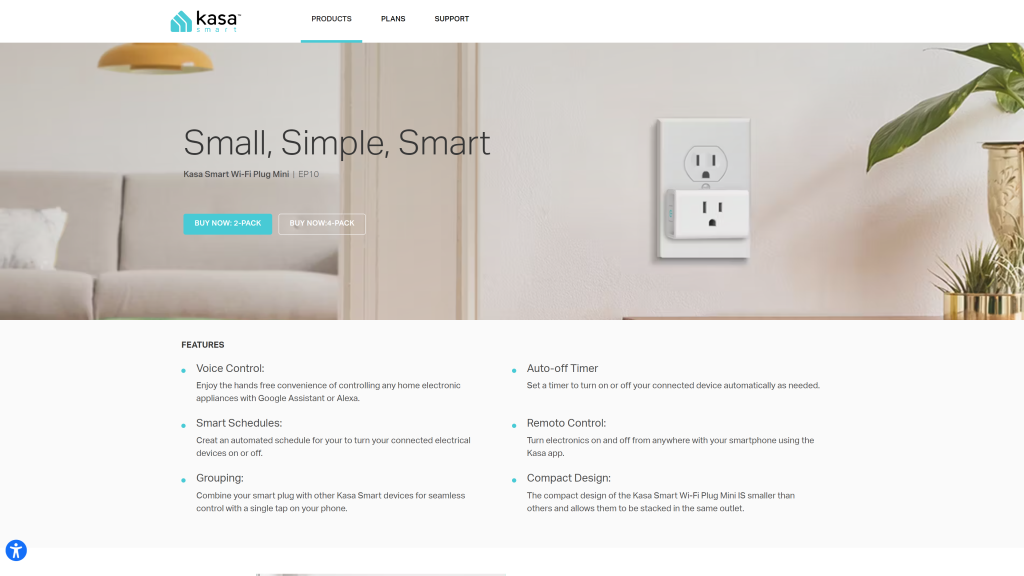
The Kasa Smart Plug and Alexa combination helps you tell your gadgets what to do using your voice. However, setting up Kasa Smart Plug using Alexa might pose some challenges. Use the easy fixes below.
Firstly, ensure you have what you need:
- A good internet connection.
- Wifi using the 2.4 GHz speed (5 GHz won’t work for Kasa plugs).
- The Kasa Smart application on your phone or tablet.
- An Alexa friend, like an Echo speaker.
Open the Kasa Smart app:
- Open the app on your phone and make sure you have a Kasa account. If not, make one following the steps.
Add your Kasa Smart Plug:
- Hit the “+” icon, pick “Smart Plug,” follow the steps and connect it to your wifi.
Link your Kasa account with Alexa:
- Open the Alexa app on your gadget.
- Go to the menu (those three lines) and tap “Skills & Games.”
- Look for the Kasa Smart skill, turn it on, and log in with your Kasa account.
Find your devices:
- With the Kasa Smart skill, go to the “Devices” tab in the Alexa app.
- Tap the “+” icon and hit “Add Device.” Alexa will look for new gadgets, and your Kasa Smart Plug should appear.
Do you feel like organizing your gadgets? You can group them (but it’s up to you):
- In the Alexa app, make groups to control various gadgets together. For example, control all your living room smart plugs into a gang with one voice command.
Now, let’s test it out:
- With your Kasa Smart Plug working with Alexa, try it out.
- Plug in something cool like a lamp and say, “Alexa, turn on the lamp.”
- If everything’s set up right, your Alexa should listen.
If you run into problems, here are some easy fixes:
- Firstly, keep your Kasa Smart Plug close to your wifi.
- Give your smart plug a break by unplugging it and plugging it back in.
- If your wifi is acting up, restart your router.
- Double-check the wifi password you used during setup.
- If things go wrong, press the reset button on your Kasa Smart Plug for 5 seconds.
How To Set Up Kasa Smart Plugs Using Google Home
It’s time to get your Kasa Smart Plug working with Google Home, but hold on. Before diving into the setup dance, ensure your Google Home is all good to go.
If not, there’s a guide for that or you can call Google support. Also, make sure the Remote Control feature in the Kasa App is switched on.
Now, let’s break down the steps for setting up your Kasa Smart Plug with Google Home:
- Log in to the Google Home App.
- Select the “Add” button.
- Click on “Set up device.”
- Tap “Works with Google.”
- Utilize the Search icon to locate Kasa. Then, click “TP-Link Kasa.”
- Log in to your “KASA” account and then authorize.
- Now, you can view all your devices linked to your Kasa account.
- Press and hold the device button, and select a home and room for the smart device.
How To Reset Kasa Smart Plug
First, let’s talk about how to reset Kasa Smart Plug. Imagine it’s like giving your smart plug a little refresh or a total restart. So, first off, there are two ways to do this: the Soft reset and the Factory reset.
A soft reset is like a gentle restart. And then, press and hold the reset button for 5 seconds. Easy, right? The wifi light will blink amber and green. It’s like your plug doing a little dance.
If you want to go all-in and make your plug brand new again, there’s the Factory reset. Hold down the reset button until the wifi light blinks amber fast. It’s like hitting the reset button on your device.
Resetting a TP-Link Kasa Smart Plug is simple, no matter your plug model. Here are your two choices:
- Soft Reset: This is your go-to if your Kasa Smart plug is acting up but still appears in your smart home stuff. It’s like a restart without erasing any important stuff.
- Factory Reset: This one is a bit more serious. It takes your Kasa Smart plug back to day one. Perfect if you’re passing it on to someone else or it’s not connecting to your smart home.
Now, let’s do the Soft Reset:
- Firstly, find that reset or control button with your TP-Link Kasa smart plug in the power outlet. It might be on top or the side.
- Secondly, hold the reset or control button down for 5 seconds.
- Then, watch the wifi light blink amber and green.
- Once it stops, check your Kasa app for any messages. No messages? The reset Kasa smart plug is successful, and you’re good to go.
Now, for the Factory Reset. If the soft reset didn’t fix things or you’re passing the plug to someone new, do this:
- Make sure your Kasa smart plug is snug in the outlet.
- Hold down the reset button for about 10 seconds.
- When the wifi light blinks amber real fast, let go.
- Your Kasa smart plug is now like it just came out of the box.
- It’s time to set it up again like it’s new.
Are you thinking of what can happen after changing the wifi? Indeed, it can be tricky. Nevertheless, you’ll need to do a Factory Reset, so follow the steps above. A soft reset won’t erase your wifi info.
What Could Be the Issue If My Kasa Smart Plug Isn’t Functioning?
If your Kasa smart plug isn’t doing its job, here’s what might be going on:
- Disconnected from wifi: If your plug isn’t talking to wifi, it might need a little break. Unplug it, count to a few, and then plug it back in. If that doesn’t do the trick, we’ve got some reset tricks up our sleeve.
- Connected to the Wrong Network: Your smart plug has a favorite type of wifi, the 2.4 GHz kind. Make sure it’s connected to that, not the 5 GHz type. Check your settings to be sure.
- Incomplete App Setup: Did you introduce your Kasa smart plug to its Kasa app home? Thereafter, plug it in, it needs a proper welcome in the app. Also, if you want to chat with Alexa, you need an intro. Don’t worry; the Kasa app usually guides you through this; follow all the steps above.
Also Read: How To Setup or Reset Wemo WiFi Smart Plug or Wemo Mini Smart Plug


