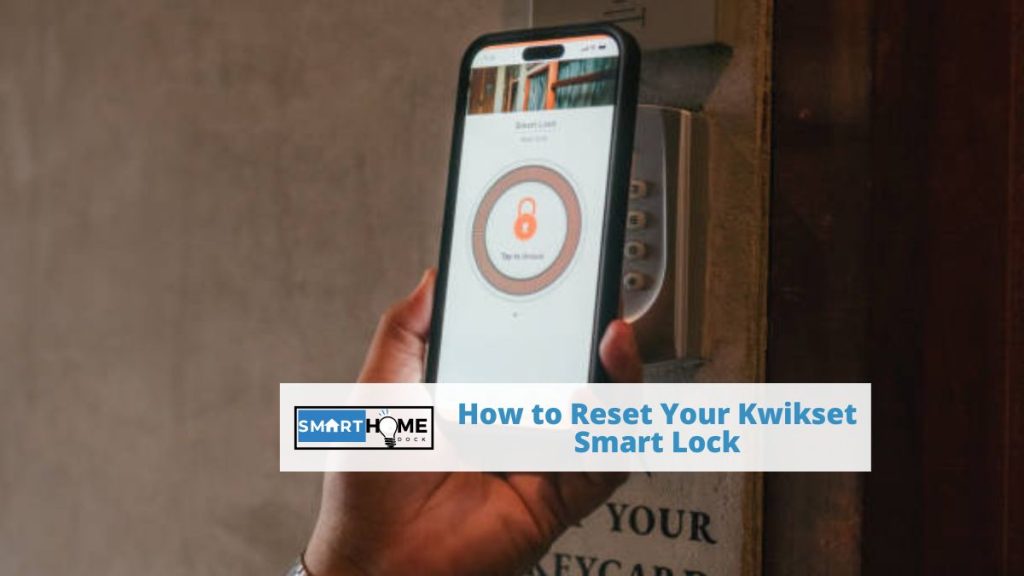Kwikset smart lock is a stylish modern electronic lock that offers maximum security and also blends well with your existing decor.
Featuring multiple user code settings, high-quality construction, the ability to integrate seamlessly with a smart home system, and a built-in alarm system, this lock is perfect for commercial and residential use.
But just like any other advanced device, it may encounter technical issues that necessitate a reset.
Performing a Kwikset smart lock reset is an important step you can take whenever you encounter an issue with your lock’s performance.
As simple as it may be, a factory reset is a sure way to fix many issues. But you should keep in mind that performing a factory reset on your smart lock.
This will erase all locks and disconnect the lock from your smart home ecosystem. It means that you have to start the setup process again.
Be that as it may, performing a reset may be unavoidable in some circumstances. Actually, there is more than one reason why you may need to perform a Kwikset smart lock reset.
For instance, you may have forgotten your access code, want to restrict access, or your lock fails to work as expected.
So, if you encounter any of these issues, you can follow this guide, which will help you reset your smart lock the right way. First, let’s understand when the right time is to reset a Kwikset smart lock.
When to Reset Your Kwikset Smart Lock
For many people, keyless locks offer much-needed peace of mind and the convenience of easy access.
You don’t need to carry around your keys or even worry about losing them.
Sadly, there are situations where you have to reset the lock. Here are just a few scenarios where you need to perform a Kwikset smart lock reset:
- When you have misplaced or lost your smartphone that is connected to the lock. The importance of resetting your lock in this case is that you will prevent anyone who has your phone from accessing the codes and doors. So, it is a sure way to restrict access.
- When you are relocating to a new house and want to carry your lock with you to the new house. You want to disconnect your Kwikset smart lock from your existing system so as to be able to reconnect it to your system in the new home.
- When you relocate to a new house with an existing Kwikset keypad lock. In this case, you need to delete existing user codes so as to be able to create new ones.
- When you suspect that your user codes have been compromised. A good example is when an unauthorized person tries to have access to your user codes or master code. If you suspect or have evidence of unauthorized access, the best thing is to change the codes and provide new access codes to authorized users.
- When your Kwikset smart lock mysteriously stops functioning. For the majority of average users, the easiest way to get their problematic Kwikset smart lock to work normally is to perform a quick Kwikset smart lock reset. We will learn more about it in the next section.
Whatever the reason for your reset, the Kwikset smart lock offers useful reset functions to help you perform a factory reset, regain control over user access, or make your smart lock work again.
Once you have reset your system, you can reconfigure it again and create different user codes for family members, house guests, and friends.
Also, remember to change security codes more often to improve security.
How to Perform a Kwiset Smart Lock Reset
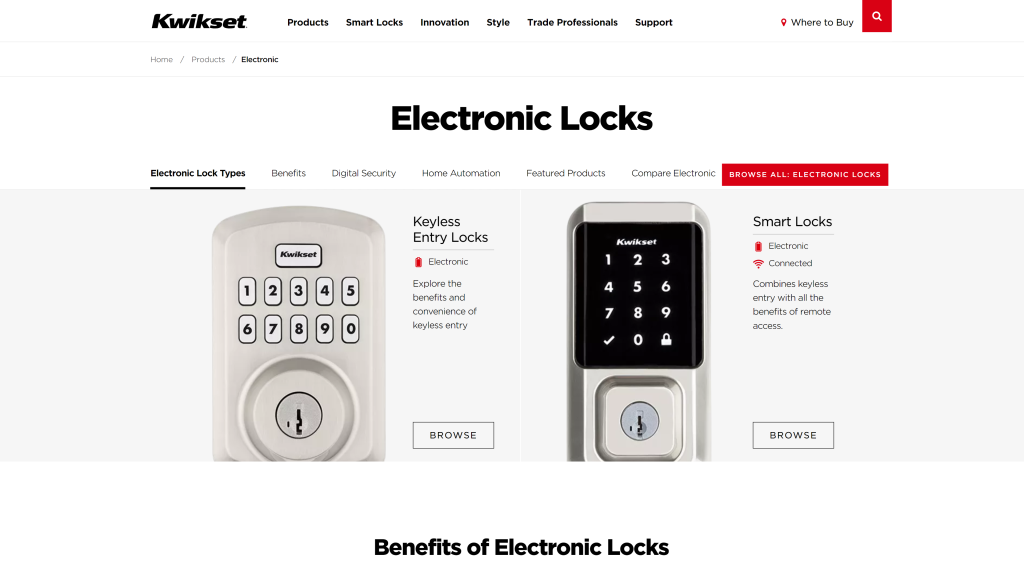
As noted above, Kwikset smart lock reset is important in several instances. It is a simple step that gets things working.
However, it also erases every setting on your locks. This can be positive as well as negative, depending on the situation.
Given the fact that it will erase all access codes associated with the smart lock, you will be able to control access.
On the other hand, a reset will remove the Kwikset smart lock from your smart home system. It means that you have to select the option to detach the device first if you have a centralized smart home controller.
So, you should only use the Kwikset reset option if your primary controller is inoperable or missing.
Having said that, let’s now go through the steps of resetting your Kwikset smart lock:
- First, ensure that the door that is fitted with the Kwikset smart lock is unlocked and open.
- Also, make sure to delete the smart lock from your home within the Kwikset app. Besides this, you should remove your lock from your smartphone’s Bluetooth. All you need to do is tap Forget Device in Bluetooth settings.
- If that is the case, then you can now go ahead and detach the battery pack.
- The next step is to locate the program button. You will most likely find it on the interior back panel of your smart lock.
- After you have found it, just press and hold the button for about 30 seconds, or until you hear a beeping sound and the status LED flashes red.
- Next, press the program button again. This time, you will wait until you see the status LED flashing green. It will also be accompanied by two beeping sounds.
- If everything went smoothly up to this point, then your smart lock is completely reset and ready to be reconfigured again.
- But before you can set up the smart lock again, be sure to confirm that the process is complete. You can do so by using existing user code. In this case, it shouldn’t work. So, if yours is working, then you should go back to step one above and follow the same process.
- Another thing that you should do, apart from resetting the lock, is reconnect it to your smart home system. This is only applicable if your Kwikset smart lock is part of your smart home security.
- Finally, you need to perform the door handling process. This is useful for teaching your smart lock the correct orientation of the door. You can extend or retract the latch bolt to assist the lock system in learning the door’s orientation. Also, set up the user codes and master lock code to regulate entry to your home. It is more convenient to manage the codes on your cell phone, but you can also do so on the keypad.
Frequently Asked Questions (FAQs)
How do I change an existing passcode on a Kwikset smart lock?
One of the ways to change your smart lock code is to open the Kwikset app, then head to your lock’s page and connect to your lock.
After that, try to change the code from there.
And if you do not have a master code or even a user code, the surest way to change the Kwikset code is to do a factory reset.
Doing a Kwikset smart lock reset will enable you to program a new master code into your lock.
How do I identify the type of Kwikset smart lock I have?
If you don’t know the model of your Kwikset smart lock, you can identify it by locating a tiny vertical slot on the plug.
You will most likely find it on the left of the cylinder’s keyway. Usually, conventional pin tumbler locks will not come with these slots.
Is Baldwin compatible with the Kwikset smart lock?
The simple answer is yes. Some Baldwin series can use the Kwikset smart lock.
They include the Torriey and Baldwin Prestige series.
Can Kwikset locks be re-keyed to any key?
Kwikset smart locks cannot be re-keyed to any keys.
They are only compatible with Kwikset factory-cut keys.
Some professional locksmith-generated keys trimmed to factory specs can also be compatible with Kwikset smart locks.
You should also note that for you to properly re-key a Kwikset smart lock, you will need three items: a SmartKey learn tool, a functioning key, and a new Kwikset key.
If you have these items, then you can follow these three steps to re-key your smart lock:
1. Insert the functioning key into the lock and turn it a quarter-turn clockwise.
2. After that, insert and remove the SmartKey Learn tool.
3. Finally, remove the functioning key, insert your new Kwikset key, and turn it a half-turn counterclockwise. Your Kwikset lock should now be re-keyed.
Closing Remarks
Performing a Kwikset smart lock reset is a crucial step to resolving most of the issues that you might encounter with your lock.
It will help you restrict access, transfer your lock to another property, or even reconfigure existing smart lock settings when moving to a new home.
It is also useful when you forget the codes or if the lock malfunctions without any reason.
Regardless of the reasons for the reset, you can get things working your way by following the above Kwikset reset steps.
The good thing is that the above reset instructions are applicable for most models.
But you should remember that performing a Kwikset smart lock reset or factory reset will erase all the access codes and settings associated with your smart lock. It will also disconnect the lock from your smart home system.
Also Read: