Disclaimer:
This website participates in the Amazon Services LLC Associates Program, an affiliate advertising program designed to provide a means for sites to earn advertising fees by advertising and linking to Amazon.com. As an Amazon Associate, we earn from qualifying purchases made through the links provided on this website. This does not affect the price you pay for products.
We only recommend products we genuinely believe will benefit our audience. Our opinions are our own, and we are not influenced by the companies we affiliate with.
A slow cooker is so handy for a variety of recipes, including taco fillings, soups, meatballs, and mashed potatoes.
With a smart crockpot, you can knock out a family-friendly breakfast, lunch, and dinner with minimal effort.
And the best part is that you can control your cooker from anywhere via your smartphone as long as it is connected to your home WiFi.
Crock pot with WiFi is a one-of-a-kind, mobile-device-controlled cooker that allows you to schedule meal preparation with the Wemo app.
Originally intended to be a simple bean cooker, the crock pot has been synonymous with slow cooking. It is also the first-ever slow cooker to qualify as a smart device.
That is why it has guarded this prestigious status for long.
We can equate this cooker to taking your traditional slow cooker and giving it smart home automation capabilities.
The Crock-Pot Smart Slow Cooker with WeMo is the result of a surprising collaboration between Jarden Consumer Solutions (Crock-Pot’s parent company) and Belkin’s WeMo line.
We will discuss more about this crock pot with WiFi throughout this article. So, stay on to learn more about it. You will be surprised how easy it is to set up and use.
Crock Pot Overview

This mobile-device-controlled smart pot makes meal preparation a breeze.
Utilizing the same WeMo technology found in Bekin’s WeMo Lights and WeMo Insight, you can monitor the smart crock pot using an Android or iOS mobile device.
Besides this, you can also turn it on and off as well as regulate temperature and time settings on the fly. This convenience comes at a cost, however.
And the bad thing is that it doesn’t support IFTTT (If This Then That) web automations. But you will be amazed by how easy it is to use and how it performs wonders as a slow cooker.
Price : $118.99
The Good
- It allows you to control the cooking schedule and temperature right from your smartphone.
- Excellent cooking performance
- Simple design
- It makes a mean pot roast, too.
The Bad
- It doesn’t support IFTTT.
- It lacks multi-stage cooking options.
Overall Design
The Belkin crock pot looks nothing like your conventional crock pots. Clear effort was made to give this appliance an updated look.
We believe Belkin and Jarden were successful in replacing the dated, touchpad-style button with just a single button.
The button lets you alternate between high, low, warm, the off setting, and cooking modes.
Also, the company replaced the plain brown and yellow finish and replaced it with a sleek-looking stainless steel finish with black trim and illuminated WiFi and temperature indicators.
Another impressive thing about this 6-quart device is the oval stoneware dish, which is glossy black and has cool-touch handles at each end.
At the back of the slow cooker is a space for storing the 28-inch power cord.
The only nods to the connected tech on the cooking hardware are the WeMo logo and an LED WiFi signal.
Surprisingly, they are not so obvious. You can only notice them if you look closely at the crock pot.
The crock pot connects to your home WiFi router and uses the same WeMo app as other Belkin products.
Fortunately, adding the crock pot to your home network is fairly easy. We will discuss the process later on.
When connected, the WiFi indicators will blink green when trying to connect to the router. It will only turn solid green when it is fully connected.
A solid amber light indicates a poor connection while a blinking amber tells you that the connection is lost.
The App
The WeMo app is easy to use. Once you have connected your device, you can control the cooker by simply tapping the Crock-Pot Slow Cooker icon.
Once you have done that a Set Timer button will appear under the Stay Safe message that alerts you that the cooker will begin cooking after pressing the Start button.
If you want to access more settings, tap the Set Timer button, which will take you to a screen where you choose cooking temperature and cooking time.
The temperature options are High, Low, and Warm, while the cooking time ranges from 15 minutes to 23 hours and 45 minutes.
Sadly, you can’t set a multistage session where your slow cooker changes temperature after a certain interval. But the good thing is that you can add this capability at a later date.
After setting the temperatures and cooking time, the WeMo app will display the actual time the meal will be ready. So, you can now press the Start button to kick off cooking.
A cooking Summary screen will show you how long the cooker has been working and the set temperature.
It will also show you the expected finish time. When the power is on, the outer ring of the round power icon will glow green.
Another thing you should note is that it will display three green bars when you set the temperature to High, two bars for Low and one bar for Warm.
The best thing is that you can adjust the temperature and time settings at any stage by just tapping the Modify button. Note that any changes made midway will also affect the finish time.
How to Set Up a Crock Pot with WiFi
Adding a crock pot smart slow cooker with Wemo to your smart kitchen will allow you to coordinate your cooking with the Wemo app.
Just follow the steps below to set up your pot using the Wemo app. All you need for this process are
- Your smartphone with the latest version of the Wemo app
- WiFi connection
- Your WiFi credentials, i.e., your WiFi username and password
- Crock pot slow cooker.
Note: It is important that your crock pot with WiFi is getting a strong WiFi signal from the router. As a rule of thumb, you should have at least two or more signal bars. You can check this by holding your mobile device up to your slow cooker and checking the WiFi icon.
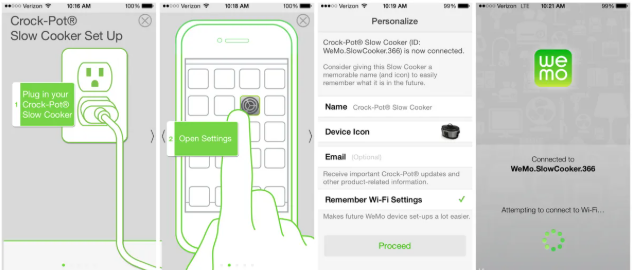
Once you have established that you are properly connected to a WiFi connection, follow these steps to set up your crockpot:
- Step one: First, open the Wemo app on your smartphone. If you are setting up a Wemo device for the first time, you can skip steps two and three.
- Step two: Next, tap the gear icon on the upper right corner of the screen if you are using an Android device. For iOS devices, tap on More at the bottom of the screen and follow the next instructions.
- Step three: Tap the arrow adjacent to WeMo Setup Instructions.
- Step four: After clicking on the instruction arrow, tap Crock-Pot® Slow Cooker.
- Step five: Follow the provided on-screen instructions. The first thing that you should do is connect the Crock Pot to an electric outlet.
- Step six: Once you have done that, open Settings and turn on WiFi. you will do so by tapping the WiFi icon.
- Step seven: This is the most important step. Here, you will connect to the crock pot’s WiFi name. The default WiFi name of your slow cooker will be WeMo.SlowCooker.xxx. In this xxx are the last three digits of your cooker’s serial number. Unfortunately, in some cases, your crock pot may not broadcast the WiFi name. To rectify this situation, you reset the device.
- Step eight: Once you have connected your mobile device to WeMo.SlowCooker.xxx, restart the WeMo app to complete the setup and then tap NEXT.
- Step nine: Wait for a few seconds for the Wemo app to connect to your home WiFi. Once connected, you will receive the Remote Access Enabled message. At this stage, the Wemo app will automatically search for your Wemo devices. So, you should be able to see Crock-Pot® Slow Cooker on the list of devices.
- Step ten: Congratulations, you can now control your crock pot with WiFi through the Wemo app.
Performance
During our tests, this crock pot with WiFi responded quickly to each command. For instance, it turns on and off immediately after pressing the relevant buttons.
Besides this, changing the temperatures and cooking time was also quick and easy.
We were impressed that the internal WiFi radio maintained a strong signal from the kitchen even when we were 30 feet away.
To test its cooking potential, we tossed a four-pound corned beef into the cooker and added some potatoes, carrots, and onions.
We also set the temperature to High and the cooking time to four hours. We then pressed the Start button and continued with our other businesses outside the house.
After this, we checked the app on an hourly interval to make sure that everything was working smoothly.
Once the four hours elapse, we set the temperature to Low and add another five hours. This functionality can come in handy when you want to adjust cooking times and temperature on the go.
So, after nine hours of cooking, the corned beef turned out to be loose and tender. It also tastes incredible.
Apart from cooking nice meals, cleaning up the pot was also a breeze. The small amount of food that got stuck on the stoneware came off easily even without scrubbing.
The Bottom Line
If you have a stable internet connection at your home and need more control over your cooking, then this crock pot with WiFi can give you the on-the-go access you desire.
For everyone else, the crock pot is an overpriced slow cooker that takes away the hands-on cooking.
Ideally, this crock pot will appeal to tech-savvy users who want to add another smart device to their kitchen. The sharp-looking slow cooker is a real deal as you can control it remotely.
However, its lofty price might discourage average homeowners from buying it and end up choosing cheaper alternatives.
Also Read:


