In this age of digital advancements, streaming gadgets like Google Chromecast have become common in most homes, transforming our home entertainment experiences.
But just like any other technology, they can encounter challenges that can affect their normal operations.
This means that you need to know how to handle troubleshooting and resolve such issues when they arise.
One way of getting your Chromecast working is to factory reset Chromecast.
This is essential for any user who wants to enjoy uninterrupted streaming experiences.
Basically, performing a factory reset on your Chromecast can resolve a number of technical issues, protect your system against fraudsters, and remove redundant data.
In this guide, we will walk you through all the steps you need to take in order to factory reset Chromecast.
We will cover both hard and soft resets and even explore alternatives for resolving instances where a factory reset fails to resolve a problem.
The best thing is that this guide is tailored for users of different abilities, so you don’t have to worry if technology is not your strength. So, let’s dive in.
What Is a Factory Reset?
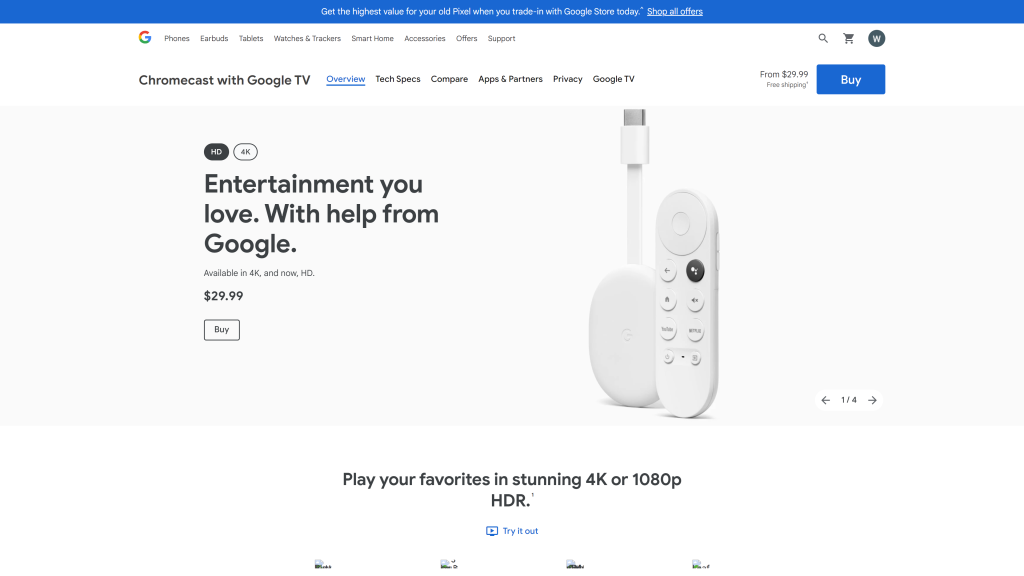
A factory reset, or generally a hard reset, is a step taken to restore the device to its initial manufacturer settings.
What it means is that it will erase all your personal data, configurations, and preferences.
This process is not only effective in whipping out everything on your device, but it also clears software issues, incorrect settings, and installs updates that might be useful in protecting or improving the performance of your device.
In other words, it solves many technical issues that your device may have.
Why Is It Necessary to Factory Reset Chromecast?
Oftentimes, when someone talks about resetting Chromecast devices, most people think that it is technical stuff only reserved for technology experts.
The truth is that it is a simple process that an average user can carry out without external help.
The only thing that you have to know is when a factory reset on Chromecast is needed.
There are only a few of them, including:
Connectivity Issues
As you may know, Google Chromecast devices rely on a stable internet connection to work properly.
So, if you have difficulties connecting your Chromecast gadget to the WiFi network, or if it encounters disconnections issues, you may need to factory reset Chromcast.
A soft reset may fix these connectivity issues.
Performance Issues
Over time, your Chromecast device may encounter performance lag, buffering or stuttering during streaming.
Usually, this happens when there are software glitches or memory clogs that occur due to prolonged use.
The good thing is that a reset will clear these hindrances, providing a fresh start for improved operation.
Software Updates
Apart from the above two, another issue that might necessitate a reset is software updates.
Whenever you reset your device, all the latest firmware updates installed successfully.
These updates are important for maintaining security, making performance improvements, and introducing new features or changes to the system.
So, resetting your Chromecast device can go a long way toward ensuring the proper functioning of applications and updates if they don’t install automatically.
How to Perform a Soft Reset On Chromecast
Before we can look at how to factory reset Chromecast, it is important that we look briefly into how to carry out a soft reset on your Chromecast device.
This option usually results in minimal changes in your system, as it doesn’t involve any deletion of data or settings.
Usually, you perform a soft reset on Chromecast in three main ways:
- Using the Google Home app
- Rebooting Chromecast from a power source
- Rebooting Chromecast with Google TV
How to Factory Reset Chromecast
If a soft reset on your Chromecast did not perform the magic, then the next possible solution is just to factory reset Chromecast.
Performing a hard reset will return your device to its original factory settings.
What it means is that it will erase any settings you may have made, personal preferences, and data. So, you may only need to perform it when other strategies have failed.
As with soft resetting Google Chromecast, there is more than one way to carry out a hard reset on your Chromecast device.
We will cover all the options below:
Option 1: Resetting Chromecast through the Google Home App
In this case, you need to download the Google Home app from the Play Store and follow the steps below:
- First, ensure your smartphone or mobile gadget is connects to the same WiFi as your Google Chromecast.
- After that, open the Google Home app and follow the next steps.
- Next, tap and hold the tile of your Chromecast gadget.
- Now, check the top right section of the app and tap Settings > More > Factory reset.
- Finally, confirm your selection by tapping Factory reset again. This should be able to reset your device to its original format.
Option 2: Resetting Google Chromecast via Remote
Another way to factory reset Chromecast is to use a remote. The process is slightly different from the one for the app. Here is how it goes:
- Use the chromecast voice remote to initiate the reset.
- After that, head to the top right section of your TV screen and choose your profile.
- Next, select Settings.
- Finally, choose System > About > Factory Reset.
- That is it. Your device should be able to revert to its original settings and hopefully resolve any problems you have encountered.
Option 3: How to Factory Reset Chromecase without an App
If you cannot factory reset Chromecast through the above methods, then the other viable option is to carry out a hard reset using the physical button on your device.
Usually, a Chromecast device has a reset button, but it varies based on Chromecast models.
When compared to the above options, this method is the most direct and might not require any technical skills apart from the ability to locate the button and press it.
Here is how to do on different Chromecast models:
Latest Chromecast with Google TV
- To reset your Chromecast device, press and hold the button on the back of the device while it is still plugged into the TV.
- Wait until the LED light blinks yellow and then solid white before you can release the button
- Your device is now reset, and you can reconfigure it again to your preferred settings.
Chromecast Ultra or Chromecast (2nd and 3rd Gen)
- Look for the reset button on the side of your Google Chromecast device, just near the power cable.
- While your Chromecast is powered and connected to the TV, press the reset button and hold it for a few seconds.
- The LED should blink orange first.
- After that, continue holding the button until the LED lights turn yellow. At this time, the device should be completely reset, so you should just release the button.
Note that you can reset your Chromecast Ultra and Gen 2 & 3 Chromecast devices using the Google Home app.
But if you don’t have access to the app, you can use the reset button, as explained in the steps above.
Chromecast (1st Gen)
- For this model, you look for the reset button on the back of your Chromecast gadget.
- And just like in other models, connect your Chromecast to a power source and TV and press down the reset button on the Chromecast device. Do this for about 25 seconds. Alternatively, you can wait until the LED light flashes red.
- Don’t release the button yet. Wait until the LED light turns white and the TV goes blank. Your device should be reset by now.
By following the above steps, you should be able to factory reset Chromecast, returning it to its original state.
The only thing that you should note is that a factory reset is non-reversible.
So, you should handle it with care. It is better to perform it only when you have tried other strategies.
It is also important to back up your data before initiating any reset.
What Would You Do If a Factory Reset of Your Chromecast Doesn’t Work?
In most cases, a hard reset will resolve most Chromecast issues.
But there are times when such a reset will yield no results. If that is the case, then you don’t have to worry.
There are other options that you can try to resolve your problem.
Here is what you can do if resetting Chromecast doesn’t resolve the problem:
Update your apps and devices: A factory reset may fail to resolve Chromecast problems because related apps and your mobile device’s OS are outdated. Obsolete software can trigger compatibility issues with Chromecast.
Check your network: Sometimes, issues with your Chromecast are caused by network problems rather than the device itself. So, you should ensure that your WiFi network is working properly.
Contact support: If you are still facing challenges with your Chromecast after trying all the troubleshooting steps, including resetting the device, consider contacting Google Support for further assistance.
Consider a replacement: Finally, you may need to replace your Chromecast device if all other rescue steps fail to resolve the problem. In most cases, if your device is old or out of warranty, the best way to resolve persistent problems is to just replace it. This is more cost effective than attempting further repairs.
Final Words
If your Chromecast device is not working for some reason, or can’t seem to cast from your mobile gadget, you might need to factory reset Chromecast.
Performing such a reset will refresh your device and revert it to its factory settings. What it means is that you can use the device again as if it were fresh out of the box.
The only challenge with this approach is that you will lose all the data and settings that you might have saved.
So, it is always advisable to back up your data, so that you can refer to it later when reconfiguring your device.
Also Read:


